Google Photos has just released a major update and the best part? It includes new Google Photos AI tools that let you animate, stylize, and enhance old pictures for free.
Table of Contents
- Introduction: AI-Powered Nostalgia Is Here
- What Are the New Google Photos AI Tools?
- Key Features: Animate, Stylize, and Enhance
- How to Use the AI Tools in Google Photos (Step-by-Step)
- My Experience Using the New AI Tools
- Who Can Benefit from These Tools?
- Limitations to Keep in Mind
- Final Thoughts
- FAQs
In a major move that’s exciting both tech lovers and nostalgia fans, Google Photos has rolled out new AI-powered tools and they’re free. If you’ve got a collection of old photos just sitting in the cloud, these new features can breathe life into them like never before.
With just a few taps, you can now animate old photos, enhance blurry memories, or even stylize pictures with AI to look like digital artwork. I gave them a try, and honestly? I was amazed.
Let me walk you through what these new Google Photos AI tools can do, and how you can start using them right now even if you're not super tech savvy.
What Are the New Google Photos AI Tools?
In its latest update, Google Photos introduced a set of AI-powered photo editing features designed to make your pictures more dynamic, vibrant, and creative. Google Photos AI tools are built into the existing app and are now free for all users, not just Pixel owners or Google One subscribers.
Here’s a quick look at what’s new:
- Photo Animation: Bring still photos to life with subtle motion.
- AI Stylize Tool: Transform your pictures into digital art styles.
- Magic Editor Enhancements: Select and enhance parts of an image with precision.
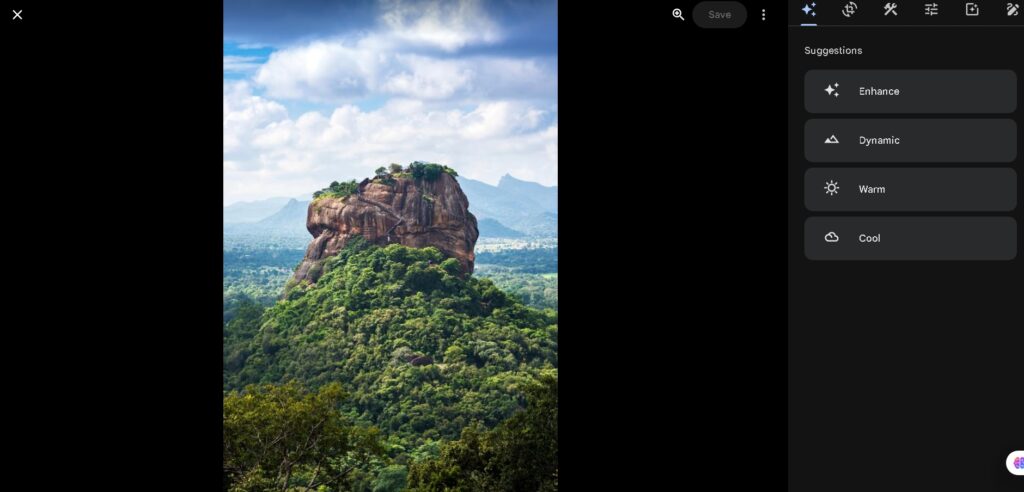
Key Features: Animate, Stylize, and Enhance
Animate Old Photos
Google’s new animation feature can take a flat image and add subtle movement, like making hair blow gently in the wind or adding eye twinkles. It works best on portraits and nature shots.
Stylize Pictures with AI
Using AI, the new stylize tool lets you apply creative filters that look hand-painted or cinematic. Think watercolor portraits, neon glow effects, and more.
AI-Powered Photo Editing
The updated Magic Editor lets you move subjects, erase background clutter, or improve lighting all with a simple tap or brush.
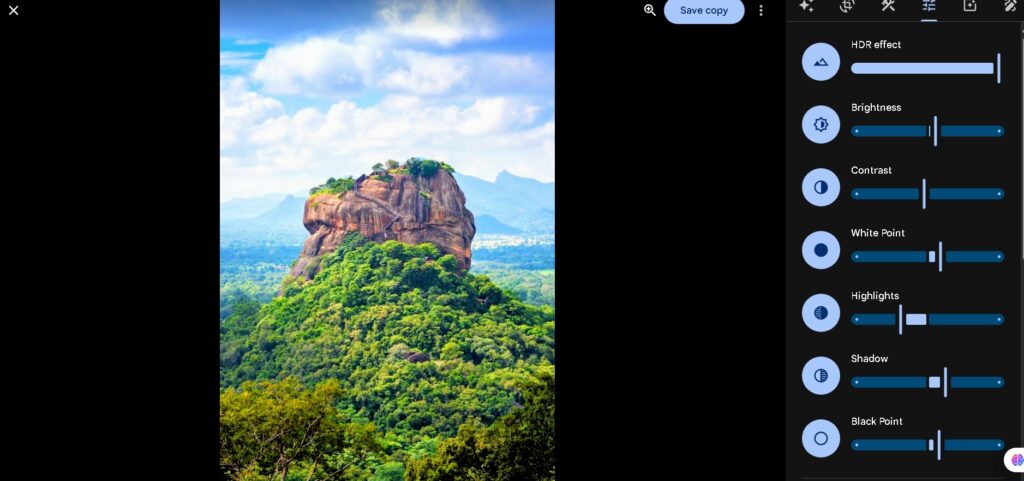
How to Use the Google Photos AI Tools (Step-by-Step)
If you're wondering how to access these exciting tools, here’s how I did it:
- Update your Google Photos app (Android or iOS).
- Open the app and pick a photo you’d like to edit.
- Tap the Edit icon this opens the editing menu.
- Scroll through and look for the AI features:
- Use "Animation" to bring movement into still shots.
- Tap "Styles" to explore AI stylization options.
- Select "Magic Editor" for advanced touch-ups.
Try the tools here: Google Photos
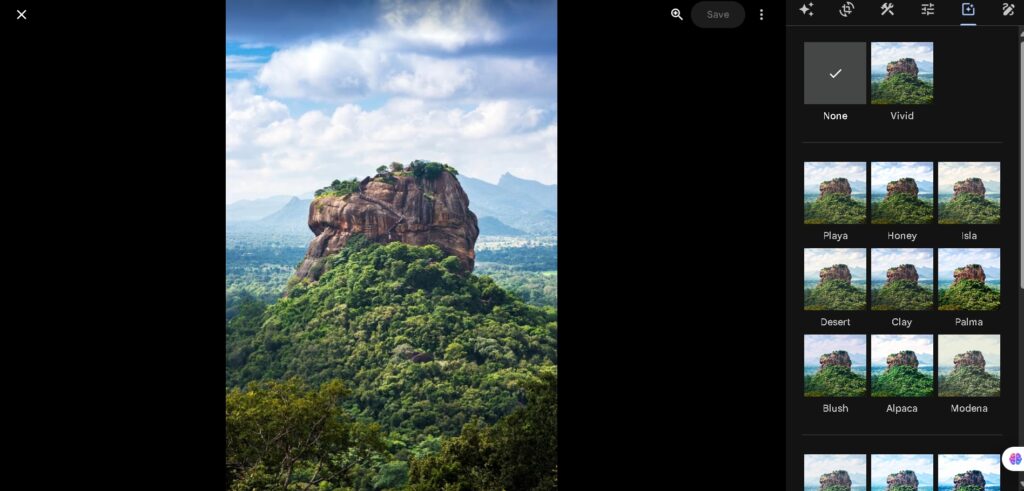
My Experience Using the New AI Tools
To be honest, I didn’t expect much at first. But I was blown away.
I took a blurry photo of my grandparents from the '90s and used the stylize tool. Suddenly, it looked like a digital painting! Then, I animated an old photo of my dog, and it looked like he was wagging his tail. These tools aren’t just gimmicks they actually add emotional value.
And best of all? It was all free.
Who Can Benefit from Google Photos AI tools?
These new Google Photos AI tools aren’t just for photographers or techies. They're great for:
- Parents looking to enhance baby photos
- Artists wanting reference images
- Content creators needing unique visuals
- Anyone trying to preserve and reimagine old memories
If you’re a small business owner or run a personal blog, these features can level up your brand visuals instantly.
Limitations to Keep in Mind
While the tools are impressive, here are a few things I noticed:
- You need the latest version of Google Photos.
- Some features may roll out gradually by region.
- Complex animations can occasionally distort images.
- Requires a decent photo quality for best results.
Still, for free AI tools, the results are surprisingly solid.
Final Thoughts
Google continues to push boundaries in the AI space, and this update proves it. These Google Photos AI tools are fun, powerful, and most importantly accessible to everyone.
If you have old photos sitting idle, give them new life with just a few taps. The tools are intuitive, the effects are stunning, and the process is honestly kind of addicting.
Pro Tip: Try experimenting with both portraits and landscapes to see how each tool handles detail and depth!
You might also enjoy our post on: Top 5 Essential Tools for Creating Standout Instagram Reels [2025]
FAQs
Q1: Are the Google Photos AI tools really free?
A: Yes! Google has made these AI features free to all users with the latest app update.
Q2: Can I use the AI animation on any photo?
A: It works best on portraits or photos with a single subject. Group shots can be tricky.
Q3: Is the stylize tool the same as a filter?
A: Not quite. Stylize uses AI to apply artistic transformations, unlike standard photo filters.
Q4: Will this work on desktop or just mobile?
A: Right now, the full feature set is available primarily in the mobile app.






